Welcome to the Spatial Services
EDM Baseline Booking System.
This booking system is utilised for reserving the use of EDM Baseline Sites throughout NSW.
Please login or create an account.
EDM Baseline Booking System
Help & Guides
Click on each of the headings below to expose the user guide and help information.
Creating an account
- To create an account visit the Create an Account page and fill in the appropriate information including a username, password, email address, Company name and Contact telephone number.
- An "Account Activation" email will be sent to the provided email address. Please check this email account and click on the link in the email to activate your account
- Once the account has been activated, you can proceed to log in using the username and password used to register.
If you have forgotten your username or password, you can reset it .
For any issues creating your account, please contact support.
Making a booking
- Ensure you have logged into the booking system
- To make a booking, select a date from the calendar in the top-left. Use the arrows on the right of the month to skip to the next month if required. [Figure 2.1 Point 1]
- Select an EDM Baseline Site from the dropdown menu [Figure 2.1 Point 2]
- Click on an available time as indicated by a green arrow icon
 [Figure 2.1 Point 3]
[Figure 2.1 Point 3] - Figure 2.1:
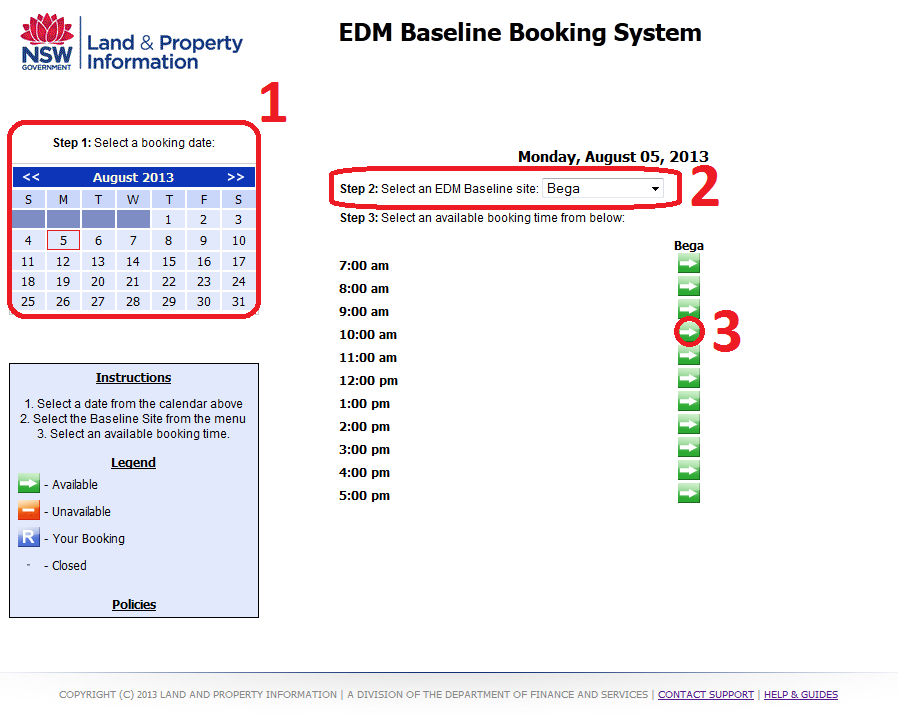
- Complete the required fields then press the 'Make Booking' button [Figure 2.2 Points 4-6]
- Figure 2.2:
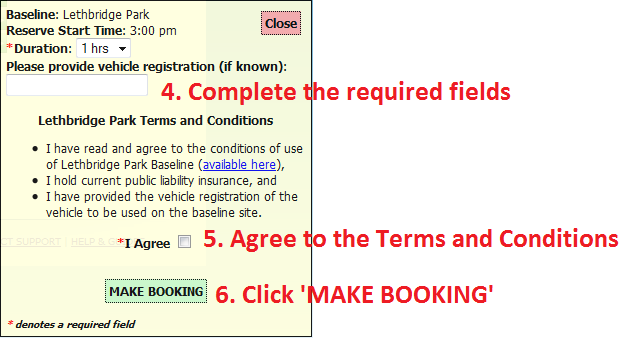
- An email will be sent to you with confirmation of the booking details. Ensure to review and print off this Booking Confirmation to have with you at all times on the Baseline Site
Cancelling a booking
- Ensure you have logged into the booking system
- Select the booking date and baseline that corresponds to the booking you wish to cancel
- Click on the blue "B" icon to expose details about your booking

- Click on the "CANCEL" button to cancel the booking [Figure 3.1]
- Figure 3.1:
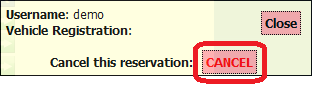
- A booking cancellation email will be sent to acknowledge the cancellation
Request Manager access
Users can request to be delegated a Baseline Site which they must manage, known in this system as a Baseline Manager. Only one user may be responsible for managing a baseline site at any given time.
To request to be a Baseline Manager please ensure that you have first created a user account. Once you have created a user account, complete the support form ensuring to include your username and a brief description in the comment field requesting Baseline Manager access and the name of the Baseline. Once your information is verified, your account will be elevated.
Please note: You must be logged in as a Baseline Manager or an Administrator to see additional help guides.

